FAQs
FAQs
Q1. Can my child/ward use her existing device as her Personal Learning Device (PLD)?
Every student is required to have a device for teaching and learning purposes and is encouraged to purchase one through the school via MOE’s bulk tender. Students are encouraged to use the device model prescribed by the school, as the uniformity of systems and software would ensure a smooth learning experience for everyone. The device purchased through the school will come with the necessary warranty and insurance as well.
The following devices are recommended for NDLP:
- 12.9-inch iPad Pro (5th generation) and later
- 11-inch iPad Pro (4th generation) and later
- iPad (10th generation) and later
- iPad mini (7th generation) and later
- iPad Air (6th generation) and later
If a student has an existing device from the above list of compatible iPad Devices, please bring the device to school and let the school ascertain its compatibility with the DMA and Apple Pencil (1st Gen and above). Please note that the device will need to be dedicated for learning and will be installed with a Device Application Management (DMA) software to manage the student’s access and usage. The device will need to be fully erased and activation lock removed before the DMA software can be installed.
To identify your iPad Model, Go to Settings > General > About. To the right of Model Name , you’ll see the name of your ipad version.
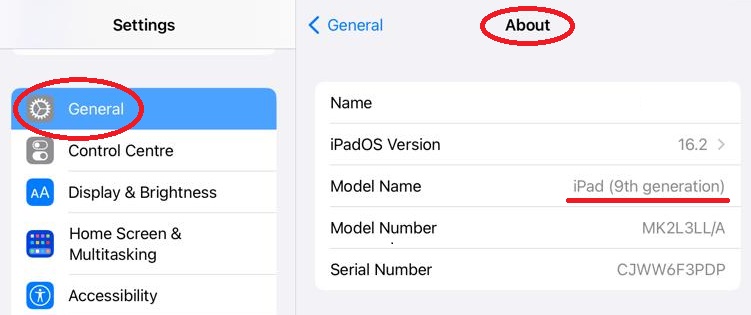
* Note that whilst the following iPad models are still compatible with the DMA, they may no longer be compatible in the near future (2025 onwards). Hence, we do not recommend using the following models even though they are currently compatible with the DMA:
- iPad Pro 11-inch (3rd generation) (2021)
- iPad Pro 12.9-inch (4th generation) (2020)
- iPad Air (4th generation) (2020)
- iPad (9th generation) (2021)
- iPad Mini (6th generation) (2021)
Q2. Will my child/ward need to purchase software for their devices? If so, can these be paid for with Edusave?
To support the development of digital literacy, MOE has rolled out the following applications in the Personal Learning Devices in 2021: Google Suite for Education, Microsoft Office productivity suite which includes Word, Excel, Powerpoint, OneNote and Publisher. Students do not have to pay for these. As part of the on-boarding process, students will be guided on how to access these systems.
Q3. Can my child/ward share one device with her sibling/s who is/are also from SCGS?
For a smooth learning experience, it is strongly encouraged that each student has her own PLD. In addition, we do see our students using the devices in school daily and for their learning after school. Hence it may not be practical to share the device with their sibling/s.
Q4. What is the insurance coverage for the iPad?
Under the enhanced bundle, the iPads will have 3-year warranty and 3-year insurance. This will include 2 repairs or 1 replacement claim. Once insurance is claimed for a replacement device, the insurance coverage will cease. The replacement device will not be covered by insurance.
The insurance will cover fire, lightning, power surges, accidental cause e.g. water spillage, drop etc., theft due to forcible entry and robbery. Accidental loss however, will not be covered by insurance. The insurance coverage is only applicable to situations of damages and loss where the student has taken precautions to safeguard the device.
In the event that the device is damaged after your child graduates from the school, as long as the device was bought through the school and is still within the 3 year warranty and insurance period, the device can be brought directly to the Apple Service centre for repairs.
Insurance coverage is for the main device only and does not cover accessories e.g. stylus, keyboard, etc.
Q5. What do I do if my device is lost? Does the insurance cover it?
Loss of the device due to negligence, is not covered under the insurance. Parents and students need to make a police report as soon as possible, and inform the school of the loss as well. To inform the school, please email scgss@moe.edu.sg
Parents would then have to purchase a new device on their own either through the Contractor’s Portal (https://www.asiapac.com.sg/pld-apple/account/login) or from other sources.The new device will then be enrolled within the DMA.
Q6. How do I replace a missing accessory?
Parents can buy replacement accessories from the Contractor’s Portal https://www.asiapac.com.sg/pld-apple/account/login.
However, parents are not bound to purchasing accessories just from the portal. They may choose to purchase them from other sources.
Q7. Can students still send their devices to the contractor’s service centres for repairs after the end of the warranty period and how will the charges be imposed?
After the expiry of the device warranty period, students can still send their device to the contractor’s service centre for repair. A quotation for the charges will be provided by the contractor’s service centre and students/parents will have to assess the reasonableness of the charges and decide whether to take up the repair. Alternatively, students can consider going to other shops to perform the repairs after the warranty is over.
Q8. How long do I need to keep the device’s original packaging box before discarding it?
Please keep the device original packaging box for at least 7 days in case of any 1-to-1 exchange.
Q9. If my child use her existing Apple iPad, is she able to send her devices to the school service desk for repair?
Technical support will be provided to students through a service-desk set up in school. Students can approach the service-desk for basic troubleshooting of device issues. This includes students who are using their existing Apple iPad PLD.
Should the devices need more extensive repairs, students with existing Apple iPad PLDs would need to send the devices to the service centre on their own. These devices are not covered under MOE and hence not entitled to the warranty and insurance coverage.
In the event that the device is damaged after your child graduates from the school, as long as the device was bought through the school and is still within the 3 year warranty and insurance period, the device can be brought directly to the Apple Service centre for repairs.
Q10. Do the devices come with antivirus software preinstalled?
The operating systems in these devices have built-in security measures to defend against worms, viruses and similar malwares. DMA are installed in these devices to ensure that the security posture of these devices is maintained.
Q11. Which DMA Option should I choose for my child/ward?
The PLD is intended for teaching and learning. The DMA restrictions are to help create a safe and conducive digital environment to manage distractions such as social media and games.
While making a selection for the DMA Option, the school recommends that parents/guardians have conversations with their daughter/ward to understand their current device usage habits, and assess if she is able to regulate her device usage on her own. It may be prudent to start with the default setting first, which could be reviewed subsequently.
Q12: Will the devices be programmed to disallow students from downloading games?
As part of user management, DMA can determine the appropriate teaching and learning applications as well as security patches, to be installed into every student’s device. For example, inappropriate websites with adult or extremist content, as well as gaming and gaming websites or applications can be restricted.
For devices on default DMA settings, students can request for educational apps to be installed on the device through the school. They can do this through the Freshdesk link found on the device. Alternatively, parents who chose Option A or Option B, could install apps for their child after school hours. Please note that apps that have been installed after school hours by parents will be automatically blocked as a default during school hours.
The PLD is for the purpose of teaching and learning and parents and students are strongly encouraged to review the apps before they download them onto the device.
Q13. What happens to the device after my child/ward graduates?
The school will uninstall the device management applications (DMA) from the devices upon students’ graduation, and students will have full control and personal ownership over their devices afterwards. If the student’s device needs to be installed with DMA in JC/MI, it can be reinstated.
For more information please email us at scgss@moe.edu.sg
Updated as of 20 January 2025

